Display/Export survey: Difference between revisions
From LimeSurvey Manual
mNo edit summary |
mNo edit summary |
||
| Line 1: | Line 1: | ||
{{Alert|text=Under construction}} | {{Alert|text=Under construction}} | ||
{{Note|The following wiki represents an update of the [[Exporting a survey structure|exporting a survey structure wiki]].}} | |||
Once a survey gets too complex, it is recommended to backup your work. There could also be situations in which a certain you need to export the survey so that you can continue to edit it in a Spreadsheet software. Or, perhaps you would like to print it and walk throughout the city and ask random people to fill it out, adding them later via the [[data entry function]]. | |||
There are two ways to export your survey. The quick version has been described in our introduction to [[Surveys - introduction#Export a survey|surveys]] | |||
For more export-related features, the export process must be done within the survey. Access any [[Survey settings|survey-related setting]], look on the top toolbar for '''Display/Export''' to see the available export options from the dropdown menu: | |||
<center>[[File:Display and Export location.png]]</center> | <center>[[File:Display and Export location.png]]</center> | ||
*Survey strucutre (.lss) - it exports the structure of the whole survey (groups, questions, subquestions, answers, and conditions) into a XML file. | |||
*Survey archive (.lsa) - the following option is used when you wish to create a complete backup of your survey, including the already-stored responses. | |||
*queXML format (*.xml) - the *.xml option is used if you wish to have your respondents filling in ''offline'' your survey. If selected, | |||
*queXML PDF export | |||
*Tab-separated-values format (*.txt) | |||
*Printable survey (*.html): If you would like to export the survey in a printable format in order to be filled out "offline". For more details, check our wiki section on how to export a survey structure. | |||
*Printable survey | |||
<center>[[File:Display and export - types.png]]</center> | <center>[[File:Display and export - types.png]]</center> | ||
=Export survey structure (.lss)= <!--T:4--> | |||
<!--T:5--> | |||
Naturally once you've finished a small masterpiece of a survey, with branching, hundreds of questions that has taken you 5 days to create you'll want to make a backup. This export will dump all the groups, questions, answers and conditions for your survey into a .LSS file (which is basically an XML file). This dump file can be used with the 'Import survey' feature when creating a new survey. | |||
<!--T:6--> | |||
Please note: '''This file does not contain any collected responses.''' | |||
<!--T:7--> | |||
Also if you have made a specific template for your survey you have to export that separately. A survey which uses a custom template will import fine, but the template it refers to will not exist on the new server. Go to the template editor on the original server and export the template as a zip file. Import this template on the new server and things should work fine. | |||
=Export survey archive (.lsa)= <!--T:22--> | |||
<!--T:23--> | |||
This export is intended to create a complete backup of an active survey for archival purposes. It will include the following data in a ZIP file. | |||
*Survey structure | |||
*Response data (WARNING: Responsedata from fileupload-questions is currently not exported) | |||
*Token data (if activated) | |||
*Timings (if activated) | |||
<!--T:24--> | |||
The goal of this format is to be able to check out results of a past survey by re-importing it into LimeSurvey again. | |||
=Export queXML format (*.xml)= <!--T:12--> | |||
<!--T:13--> | |||
[http://quexml.sourceforge.net/ queXML] is an XML description of a questionnaire. It is not suitable for backing up a LimeSurvey instrument as it cannot export conditions, or all question types. Exporting a questionnaire to [http://quexml.sourceforge.net/ queXML] allows you to create PDF documents that can be printed, filled then scanned and processed using [http://quexf.sourceforge.net/ queXF] software. | |||
<!--T:14--> | |||
It currently exports the following [[Question types]]: | |||
<!--T:25--> | |||
*'''Arrays''' | |||
**Array 5 point choice (A) | |||
**Array 10 point choice (B) | |||
**Array Yes/Uncertain/No (C) | |||
**Array Increase/Same/Decrease (E) | |||
**Array flexible row format (F) | |||
**Array flexible column format (H) | |||
**Array (flexible Labels) Dual Scale (1) | |||
**Array (Multi Flexible) (Numbers) (:) | |||
**Array (Multi Flexible) (Text) (;) | |||
<!--T:16--> | |||
*'''Mask questions''' | |||
**Date (D) | |||
**Gender drop down list (G) | |||
**Numerical question type (N) - defaults to width of 10 | |||
**Multiple Numerical Input (K) | |||
**Boilerplate (X) | |||
**Yes/no radio buttons (Y) | |||
<!--T:17--> | |||
*'''Multiple choice questions''' | |||
**Multiple options checkbox (M) | |||
<!--T:18--> | |||
*'''Single choice question'''s | |||
**Drop down list (!) | |||
**5 point choice (5) | |||
**Drop down/radio button list (L) | |||
**Drop down list (W) | |||
**List with comment (O) | |||
<!--T:20--> | |||
*'''Text questions''' | |||
**Multiple short text (Q) | |||
**Short free text (S) - defaults to text input width of 240 "boxes" | |||
**Long free text (T) - defaults to longtext field with 1024 display rows | |||
**Huge free text (U) - defaults to longtext field with 2048 display rows | |||
<!--T:21--> | |||
*'''Not yet implemented:''' | |||
**Ranking style (R) | |||
**Slider control (^) | |||
**Multiple options with comments (P) | |||
=Export tab-separated-values format (.txt) = <!--T:8--> | |||
<!--T:10--> | |||
This feature is designed to make it easy to use Excel to author and edit surveys. It completely eliminates the dependence upon SGQA codes. | |||
<!--T:11--> | |||
It also makes it easy to do bulk editing of your survey, such as find-replace, bulk-reordering, looping (repeating groups), and testing (such as temporarily disabling mandatory or validation criteria). | |||
Check out the [[Excel Survey Structure|dedicated documentation for this format.]] | |||
=Export printable survey (*.html)= <!--T:26--> | |||
<!--T:27--> | |||
The survey can also be exported in two printable formats. | |||
Revision as of 15:31, 10 December 2018
Once a survey gets too complex, it is recommended to backup your work. There could also be situations in which a certain you need to export the survey so that you can continue to edit it in a Spreadsheet software. Or, perhaps you would like to print it and walk throughout the city and ask random people to fill it out, adding them later via the data entry function.
There are two ways to export your survey. The quick version has been described in our introduction to surveys
For more export-related features, the export process must be done within the survey. Access any survey-related setting, look on the top toolbar for Display/Export to see the available export options from the dropdown menu:
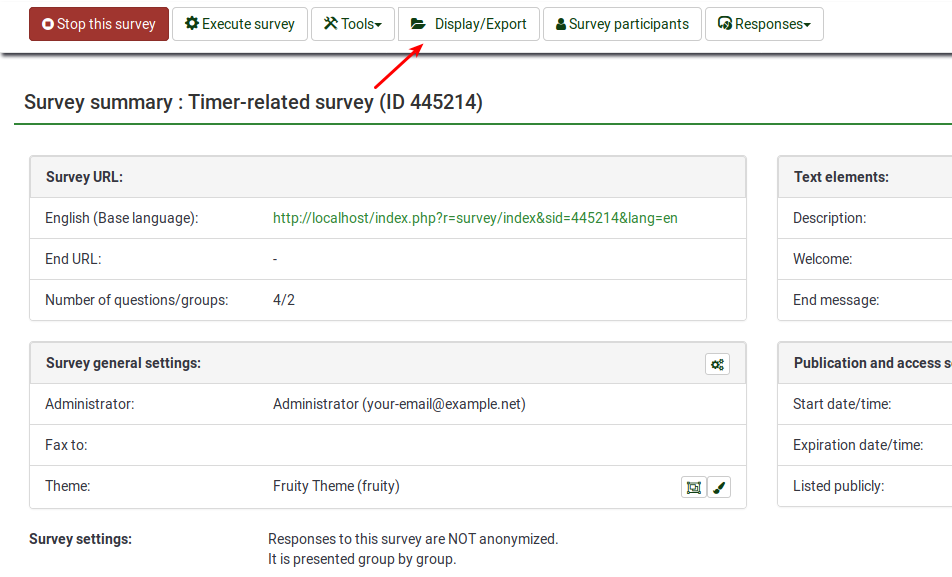
- Survey strucutre (.lss) - it exports the structure of the whole survey (groups, questions, subquestions, answers, and conditions) into a XML file.
- Survey archive (.lsa) - the following option is used when you wish to create a complete backup of your survey, including the already-stored responses.
- queXML format (*.xml) - the *.xml option is used if you wish to have your respondents filling in offline your survey. If selected,
- queXML PDF export
- Tab-separated-values format (*.txt)
- Printable survey (*.html): If you would like to export the survey in a printable format in order to be filled out "offline". For more details, check our wiki section on how to export a survey structure.
- Printable survey
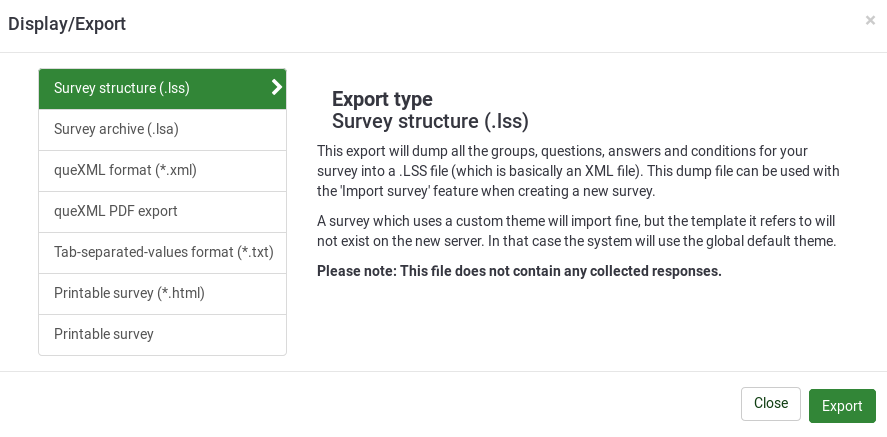
Export survey structure (.lss)
Naturally once you've finished a small masterpiece of a survey, with branching, hundreds of questions that has taken you 5 days to create you'll want to make a backup. This export will dump all the groups, questions, answers and conditions for your survey into a .LSS file (which is basically an XML file). This dump file can be used with the 'Import survey' feature when creating a new survey.
Please note: This file does not contain any collected responses.
Also if you have made a specific template for your survey you have to export that separately. A survey which uses a custom template will import fine, but the template it refers to will not exist on the new server. Go to the template editor on the original server and export the template as a zip file. Import this template on the new server and things should work fine.
Export survey archive (.lsa)
This export is intended to create a complete backup of an active survey for archival purposes. It will include the following data in a ZIP file.
- Survey structure
- Response data (WARNING: Responsedata from fileupload-questions is currently not exported)
- Token data (if activated)
- Timings (if activated)
The goal of this format is to be able to check out results of a past survey by re-importing it into LimeSurvey again.
Export queXML format (*.xml)
queXML is an XML description of a questionnaire. It is not suitable for backing up a LimeSurvey instrument as it cannot export conditions, or all question types. Exporting a questionnaire to queXML allows you to create PDF documents that can be printed, filled then scanned and processed using queXF software.
It currently exports the following Question types:
- Arrays
- Array 5 point choice (A)
- Array 10 point choice (B)
- Array Yes/Uncertain/No (C)
- Array Increase/Same/Decrease (E)
- Array flexible row format (F)
- Array flexible column format (H)
- Array (flexible Labels) Dual Scale (1)
- Array (Multi Flexible) (Numbers) (:)
- Array (Multi Flexible) (Text) (;)
- Mask questions
- Date (D)
- Gender drop down list (G)
- Numerical question type (N) - defaults to width of 10
- Multiple Numerical Input (K)
- Boilerplate (X)
- Yes/no radio buttons (Y)
- Multiple choice questions
- Multiple options checkbox (M)
- Single choice questions
- Drop down list (!)
- 5 point choice (5)
- Drop down/radio button list (L)
- Drop down list (W)
- List with comment (O)
- Text questions
- Multiple short text (Q)
- Short free text (S) - defaults to text input width of 240 "boxes"
- Long free text (T) - defaults to longtext field with 1024 display rows
- Huge free text (U) - defaults to longtext field with 2048 display rows
- Not yet implemented:
- Ranking style (R)
- Slider control (^)
- Multiple options with comments (P)
Export tab-separated-values format (.txt)
This feature is designed to make it easy to use Excel to author and edit surveys. It completely eliminates the dependence upon SGQA codes.
It also makes it easy to do bulk editing of your survey, such as find-replace, bulk-reordering, looping (repeating groups), and testing (such as temporarily disabling mandatory or validation criteria). Check out the dedicated documentation for this format.
Export printable survey (*.html)
The survey can also be exported in two printable formats.