Data policy settings: Difference between revisions
From LimeSurvey Manual
(Marked this version for translation) |
No edit summary |
||
| Line 44: | Line 44: | ||
<!--T:12--> | <!--T:12--> | ||
<div class="simplebox">[[File:help.png]] If you want to specify a link to the survey data policy, | <div class="simplebox">[[File:help.png]] If you want to specify a link to the survey data policy, set "''Show survey policy text with mandatory checkbox''" to "''Collapsible text''" and use the placeholders {STARTPOLICYLINK} and {ENDPOLICYLINK} in the "''Survey data policy checkbox label''" field to define the link that opens the policy popup. If there is no placeholder given, there will be an appendix.</div> | ||
</translate> | </translate> | ||
Revision as of 14:37, 29 November 2018
Introduction
The following panel allows you to add your own survey policy text, which, if enabled, must be accepted by your respondents in order to continue filling in the survey.
The Data policy setting is located under the Settings tab, as it can be observed in the next screenshot:
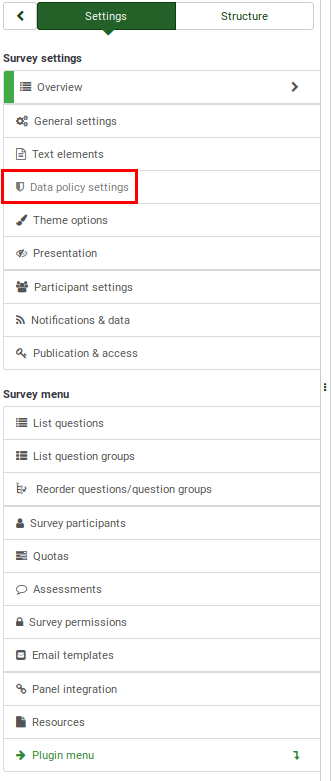
Data policy settings
The following options can be edited from the Data policy settings panel:
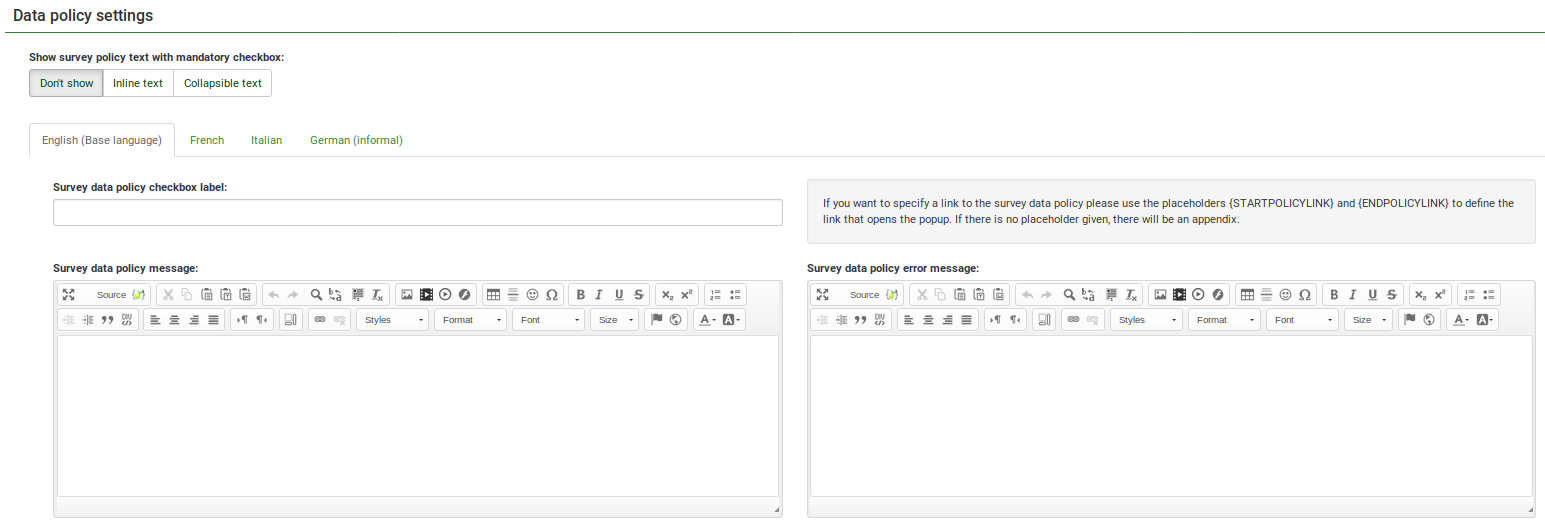
- Show survey policy text with mandatory checkbox: If enabled, a policy notice (e.g., regarding the protection of personal data) will be displayed on the welcome page to the survey respondents. The following options are available:
- Don't show : If chosen, no policy notice will be displayed to your survey respondents.
- Show as text : If enabled, the whole data security/policy text will be displayed after the welcome message. The checkbox will be displayed at the bottom of the text.
- Collapsible text : If enabled, only the checkbox text will be displayed. To access the full policy/data security text, the survey respondents will have to click on the Show policy button located under the checkbox text.
- Survey data policy checkbox label: Fill in the following box to add the text you wish to be displayed next to the checkbox that needs to be ticked by your respondents to continue filling in your survey. If empty, the default text is: "To continue please first accept our survey data policy".
- Survey data policy message: Fill in the textbox to add all the information related to your survey data policy (e.g., where the data is stored, for how long, and so on).
- Survey data policy error message: In the case in which a respondent forgets to tick the survey data policy checkbox, the message from this textbox will be displayed on the screen.