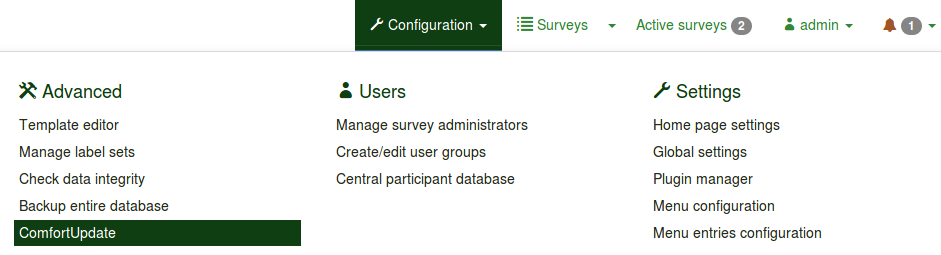ComfortUpdate
From LimeSurvey Manual
General
The ComfortUpdate tool is a LimeSurvey professional service to update your installation of LimeSurvey easily from your web browser with just a few mouse clicks (instead of having to perform a manual update).
In order to use and test ComfortUpdate, you have to sign up on LimeSurvey to receive a free trial key. After that trial key has expired you can either buy one of our premium packages or update your installation manually.
Requirements
Your PHP installation must be compiled with support for ZLib. Check your PHPInfo and ask your system administrator for a confirmation.
Your server must be able to connect by SSL to update.limesurvey.org and update-data.limesurvey.org to use the ComfortUpdate tool. If you have problems with this and get error messages such as 10060 could not connect to the host 'update.limesurvey.org', you will have to tweak/edit your proxy/firewall security settings or ask your server administrator for further guidance and help.
Using ComfortUpdate
The LimeSurvey ComfortUpdate feature is safe to use even with active surveys. It does not delete or destroy any existing data. However, you should keep in mind that this is a beta feature. That is why it is important to have your database and files manually backed up before proceeding.
- Find the Update button.
- The ComfortUpdate screen will display an update link if a new version of LimeSurvey is available. If not, click “Check now” to see if a new update is available.
- If an update is found, LimeSurvey will display a link to allow you to update. Click on this to begin updating.
- If you have never used ComfortUpdate before or the ComfortUpdate upgrade key is not valid, you will be asked to enter an upgrade key. Use the default key for free updates during the trial period.

- LimeSurvey will now verify your installation directory to check if the appropriate permissions are set to allow an update. A list of proposed changes will be displayed.
- If there are any problems, you must correct them at this point and then proceed to the next step.
- The ComfortUpdate will now make a backup of your database (if you use MySQL) and save your old installation files in the /tmp directory. If you use a different database, you should backup your database manually before proceeding.
ComfortUpdate will now update your installation to the latest version, updating also the database in order to reflect the new (possible) changes.
Disabling ComfortUpdate
If you want to disable ComfortUpdate not to get the New release available popup messages after each new release, you can add the following option to your "config.php" file (which is located in /limesurvey/application/config):
'updatable' => false
This is documented in more detail at "How to disable the Limesurvey ComfortUpdate updating feature".
Known problems
Blank page on step 3
If you get a blank page on step 3, it usually means that the memory limit of your PHP configuration is set too low. During that step, LimeSurvey tries to create a database backup and a file backup (of the files that will be replaced).
Using a proxy server to connect to update.limesurvey.com
If you are behind a proxy, you may have to adjust some settings to be able to use comfort update. In LimeSurvey 2.05 (later than build 140404), you can set the details of your proxy server in the configuration file (see the general settings wiki).
For earlier versions, you have to edit the http.php file in your LimeSurvey installation. Have a look at the variables in the first lines of this file in a text editor and add values if needed.
Example: Connect to a proxy server 111.111.111.111 port 1234 without authentication edit the following lines to look like:
var $proxy_host_name="111.111.111.111"; var $proxy_host_port=1234;
Depending on your version, you will find the file either in '/admin/classes/' or in '/application/libraries/admin/http/'. There are pre-coded variables within the file. Therefore, only details of your proxy are needed. If your installation is running unusually slow, wrong proxy settings may be the cause.