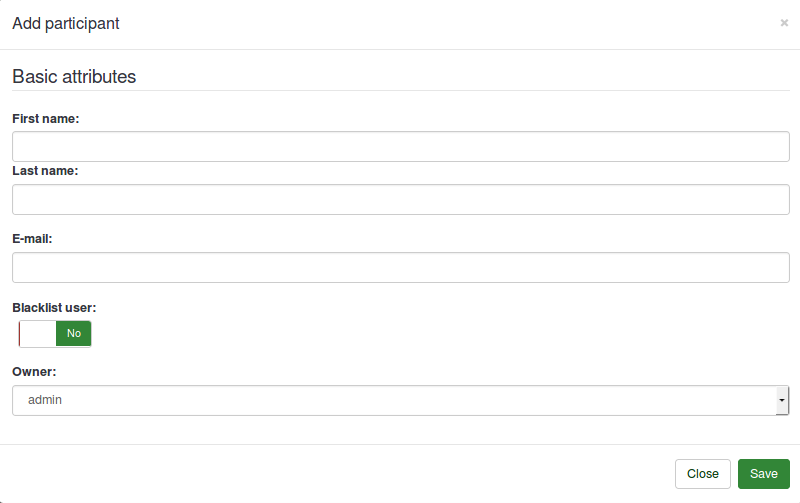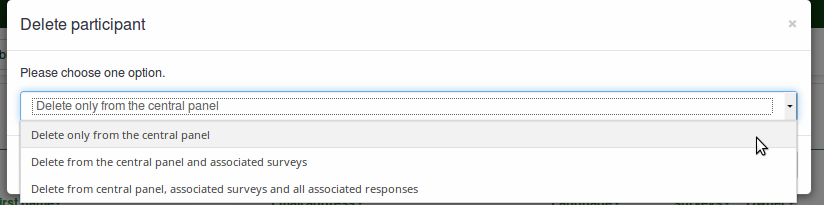Central Participant Database
From LimeSurvey Manual
Introduction
This new feature allows the administrator to store the participants to a central table that is independent of any token. The major advantages of allowing this is :
- The participants are backed up, so if a user wants to backup the participants without having to go through the trouble of exporting his participants to a CSV file and then importing them back into a new survey.
- The user need not have to import CSV to each specific survey , he/she just needs to add the survey to the central table and then can add to as many surveys as he wants.
- In case of multiple users , one user can choose to share his participants with others and also set if he wants it to be editable with the shared user or not.
Along with this, there is a advance attribute control and several other features.
The participants panel management tools
1) Home Screen
2) Information Screen( Summary of CPDB )
3) Display Participant’s Grid
4) Import from CSV
5) Export to CSV
6) Blacklist Control
7) Global Participant’s Settings
8) Attribute Control
9) Share Panel
10) Panel Summary
Home Screen
Participant's Panel is a separate panel in the LimeSurvey administrator toolbar, so this icon takes back the user to the administrator panel
Information Screen
This screen shows the summary of the Central Database by giving the statistics of Central Database. This gives the summary of
1) Total Participants in central table
2) Participants Owned by you
3) Participants Shared with you
4) Participants you have shared
5) Blacklisted Participants
6) Total attributes in the central table
Display Participant’s Grid
This is the main asset of the Participant's Panel. This is where you can perform majority of central Panel's operations, such as adding, deleting , exporting, adding to survey etc.
Let me show you a screenshot of the same and explain each of the feature.
Explaination of the screenshot is given below
1) jqGrid header
2) Add Participant
3) Delete Participant
4) Reload Grid
5) Export to CSV ( Advanced )
6) Advance Search
7) Navigation Bar
8) Share Participant
9) Add to Survey
10) Total Count
11) Hide/show grid
Now I will explain each of the features
Add Participant
You can easily add individual participant using the plus sign in the grid pager.
Delete Participant
You can easily mark a single participant to delete or you can choose all the participants in the grid to be deleted. There are three possible conditions when deleting a participant.
The explanation of the three conditions is
1) Delete Participant(s) from central participants panel only
2) Delete Participant(s) from central panel and token tables
3) Delete Participant(s) from central panel,token tables and all associated responses
The first option deletes the participant from the central panel only, if the participant is in the token table, he/she will not be removed.
The second option deletes the participant from central as well as token table, but the responses are kept.
The third option deletes all traces of that participant from the system included responses.
In all the three options the links created for the purpose of maintaining history related to a particular participant are also deleted.