Administering LimeSurvey/it: Difference between revisions
From LimeSurvey Manual
(Updating to match new version of source page) |
(Updating to match new version of source page) |
||
| (3 intermediate revisions by the same user not shown) | |||
| Line 2: | Line 2: | ||
=General= | =General= | ||
To administrate your LimeSurvey installation, click on the '''Configuration''' button located | To administrate your LimeSurvey installation, click on the '''Configuration''' button located in the top toolbar of the home page: | ||
<center>[[File:Configuration dialog.png]]</center> | <center>[[File:Configuration dialog.png]]</center> | ||
The menu contains three tabs: [[Administering LimeSurvey#Settings tab|settings]], [[Administering LimeSurvey#Users tab|users]], and [[Administering LimeSurvey#Advanced tab|advanced]]. | The menu contains three tabs: [[Administering LimeSurvey#Settings tab|settings]], [[Administering LimeSurvey#Users tab|users]], and [[Administering LimeSurvey#Advanced tab|advanced]]. | ||
| Line 10: | Line 12: | ||
=Settings tab= | =Settings tab= | ||
This tab contains five options with which | This tab contains five options with which can be used to customize your LimeSurvey installation: | ||
<center>[[File:Settings tab configuration.png]]</center> | <center>[[File:Settings tab configuration.png]]</center> | ||
*[[Home page settings|Home page settings]] | *[[Home page settings|Home page settings]] | ||
| Line 23: | Line 28: | ||
=Users tab= | =Users tab= | ||
The '''Users tab''' contains options related to the users and participants' management. If wish to offer different [[Manage users#Grant survey permissions to a user|survey]] or | The '''Users tab''' contains options related to the users and participants' management. If you wish to offer different [[Manage users#Grant survey permissions to a user|survey]] and/or [[Manage users#Set global permissions for a user|global permissions]] to your employees/helpers, you have to create users to whom to grant permissions. For an easy management, the users can be grouped into [[Manage user groups|user groups]]. The [[Central Participant Database|central participant database (CPDB)]] contains survey participants who are allocated to more than one survey and/or are shared with other LimeSurvey survey administrators. | ||
Three options are located under the '''Users tab''': | Three options are located under the '''Users tab''': | ||
<center>[[File:Users tab configuration.png]]</center> | <center>[[File:Users tab configuration.png]]</center> | ||
*[[Manage users|Manage survey administrators]] | *[[Manage users|Manage survey administrators]] | ||
*[[Manage user groups|Create/edit user groups]] | *[[Manage user groups|Create/edit user groups]] | ||
*[[Central | *[[Central Participant Database|Central participant database]] | ||
=Advanced tab= | =Advanced tab= | ||
Under this tab you may find options that are neither users- nor settings-related. The '''Advanced tab''' contains functionalities that you can use to enhance your survey or your LimeSurvey installation: | |||
<center>[[File:Advanced_tab_configuration.png]]</center> | <center>[[File:Advanced_tab_configuration.png]]</center> | ||
*[[ | |||
*[[Theme editor|Theme editor]] (was ''Template editor'') | |||
*[[Label sets|Manage label sets]] | *[[Label sets|Manage label sets]] | ||
*[[Check data integrity|Check data integrity]] | *[[Check data integrity|Check data integrity]] | ||
*[[Backup entire database|Backup entire database]] | *[[Backup entire database|Backup entire database]] | ||
*[[ComfortUpdate|ComfortUpdate]] | *[[ComfortUpdate|ComfortUpdate]] | ||
Revision as of 20:30, 1 June 2018
General
To administrate your LimeSurvey installation, click on the Configuration button located in the top toolbar of the home page:
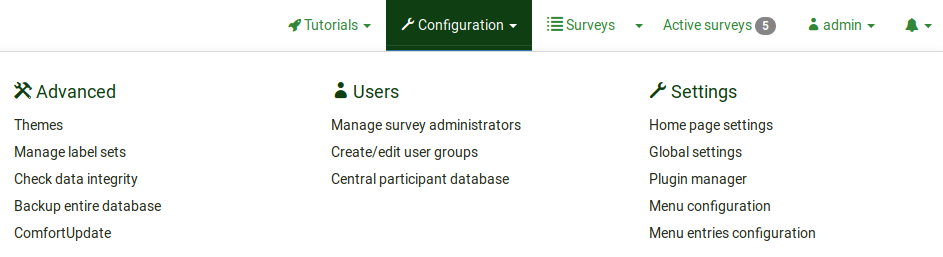
The menu contains three tabs: settings, users, and advanced.
Settings tab
This tab contains five options with which can be used to customize your LimeSurvey installation:
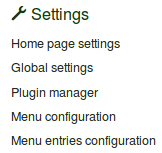
Users tab
The Users tab contains options related to the users and participants' management. If you wish to offer different survey and/or global permissions to your employees/helpers, you have to create users to whom to grant permissions. For an easy management, the users can be grouped into user groups. The central participant database (CPDB) contains survey participants who are allocated to more than one survey and/or are shared with other LimeSurvey survey administrators. Three options are located under the Users tab:
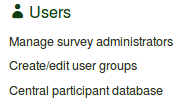
Advanced tab
Under this tab you may find options that are neither users- nor settings-related. The Advanced tab contains functionalities that you can use to enhance your survey or your LimeSurvey installation:
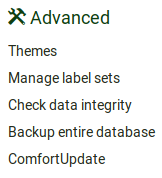
- Theme editor (was Template editor)
- Manage label sets
- Check data integrity
- Backup entire database
- ComfortUpdate