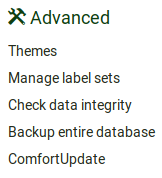Administering LimeSurvey/en: Difference between revisions
From LimeSurvey Manual
(Updating to match new version of source page) |
(Updating to match new version of source page) |
||
| Line 19: | Line 19: | ||
*[[Menu entries configuration|Menu entries configuration]] | *[[Menu entries configuration|Menu entries configuration]] | ||
{{Box|For a more in-depth description of the options presented above, read the [[Settings|wiki dedicated to the '''Settings''' tab]].}} | |||
You can also customize your LimeSurvey installation from config.php. For more details, read our wiki on [[Optional settings|LimeSurvey optional settings]]. | You can also customize your LimeSurvey installation from config.php. For more details, read our wiki on [[Optional settings|LimeSurvey optional settings]]. | ||
=Users tab= | =Users tab= | ||
The '''Users tab''' contains options related to the users and participants' management. If wish to offer different [[Manage users#Grant survey permissions to a user|survey]] or/and [[Manage users#Set global permissions for a user|global permissions]] to your employees/helpers, you have to create users to whom you allocate | The '''Users tab''' contains options related to the users and participants' management. If wish to offer different [[Manage users#Grant survey permissions to a user|survey]] or/and [[Manage users#Set global permissions for a user|global permissions]] to your employees/helpers, you have to create users to whom you allocate permissions. For an easy management, the users can be grouped into [[Manage user groups|user groups]]. The [[Central participants database|central participant database (CPDB)]] contains survey participants who are allocated to more than one survey or/and are shared with other LimeSurvey survey administrators. | ||
Three options are located under the '''Users tab''': | Three options are located under the '''Users tab''': | ||
<center>[[File:Users tab configuration.png]]</center> | <center>[[File:Users tab configuration.png]]</center> | ||
Revision as of 15:55, 11 September 2017
General
To administrate your LimeSurvey installation, click on the Configuration button located on the top toolbar of LimeSurvey's main page:
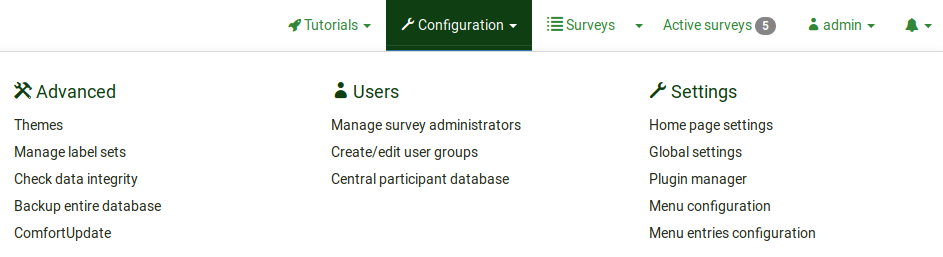
The menu contains three tabs: settings, users, and advanced.
Settings tab
This tab contains five options with which you can customize your LimeSurvey installation:
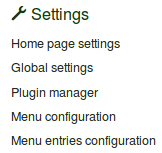
You can also customize your LimeSurvey installation from config.php. For more details, read our wiki on LimeSurvey optional settings.
Users tab
The Users tab contains options related to the users and participants' management. If wish to offer different survey or/and global permissions to your employees/helpers, you have to create users to whom you allocate permissions. For an easy management, the users can be grouped into user groups. The central participant database (CPDB) contains survey participants who are allocated to more than one survey or/and are shared with other LimeSurvey survey administrators. Three options are located under the Users tab:
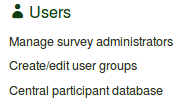
Advanced tab
You may find under this tab options that are nor users- or settings-related. They contain functionalities that could help you improve your survey or your LimeSurvey installation. These functionalities are: