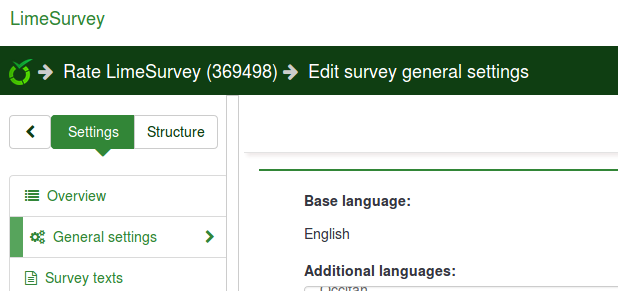Kezdőlap beállításai
From LimeSurvey Manual
Általános
A Kezdőoldal beállításai oldalon a felhasználók testreszabhatják kezdőlapjukat: Konfiguráció-> Beállítások -> Kezdőlap beállítások
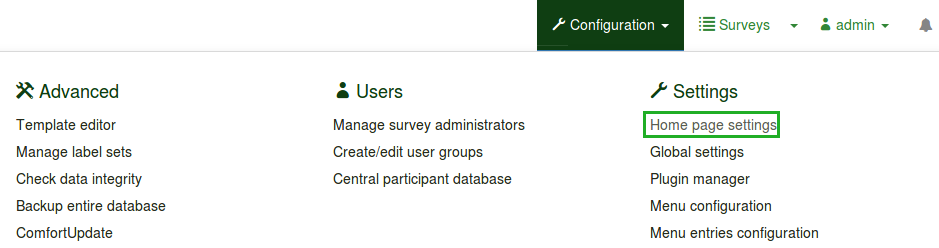
A kezdőlap beállításainak szerkesztése mellett új fiókok is létrehozhatók (különböző felhasználói csoportok számára), amelyek megkönnyítik a LimeSurvey telepítésének kezelését.
A kezdőlap beállításai
A kezdőlap alábbi beállításai érhetők el:

- Embléma megjelenítése: Ha 'Ki' van kapcsolva, a dobozok felett található logó eltűnik (az alapértelmezett érték 'Be')
- Utoljára meglátogatott felmérés és kérdés megjelenítése : Alapértelmezés szerint be van kapcsolva. Megjeleníti az utoljára meglátogatott kérdést és felmérést, a sáv a logó és a dobozok között található
- Kérdéslista megjelenítése: Az alapértelmezett érték 'Ki'. Ha 'Be' állásba kapcsolja, egy felmérés lista jelenik meg a kezdőlap négyzetei alatt
- Keresőmező megjelenítése a felmérési listán: Ha a 'Ki' van bejelölve, a keresőmező nem jelennek meg a felmérés listában. Kérjük, vegye figyelembe, hogy ennek az opciónak nincs hatása a kezdőlapjára, ha a Felmérési lista megjelenítése opció nincs bekapcsolva
- Tekerje be a tárolót a dobozok köré{{NewIn|3.0} }: Ha 'Be' van kapcsolva, az egyes dobozok körüli konténer kisebb lesz (hasznos funkció, ha több dobozt adunk a kezdőlaphoz)
- Dobozok soronként: A kívánt dobozok száma mint hogy minden sorban legyen. Az alapértelmezett szám: '3'
- Box offset (Obsolete since 3.0): A Box offset egy olyan funkció, amely segít a felhasználóknak a dobozok középpontba helyezésében. Például, ha 15 dobozt használ, használhatja a box offset funkciót, hogy jobban elrendezze őket a kezdőlapján. Ez a funkció már nem létezik a LimeSurvey 3.0-ban (és a későbbi verziókban), mert a dobozok automatikusan középre kerülnek
- Box orientation (New in 3.0 ): Három lehetőség áll rendelkezésre: balról jobbra, jobbra balra, középre
Click Save boxes settings once you are done. If everything is turned on, the home page should look like this:
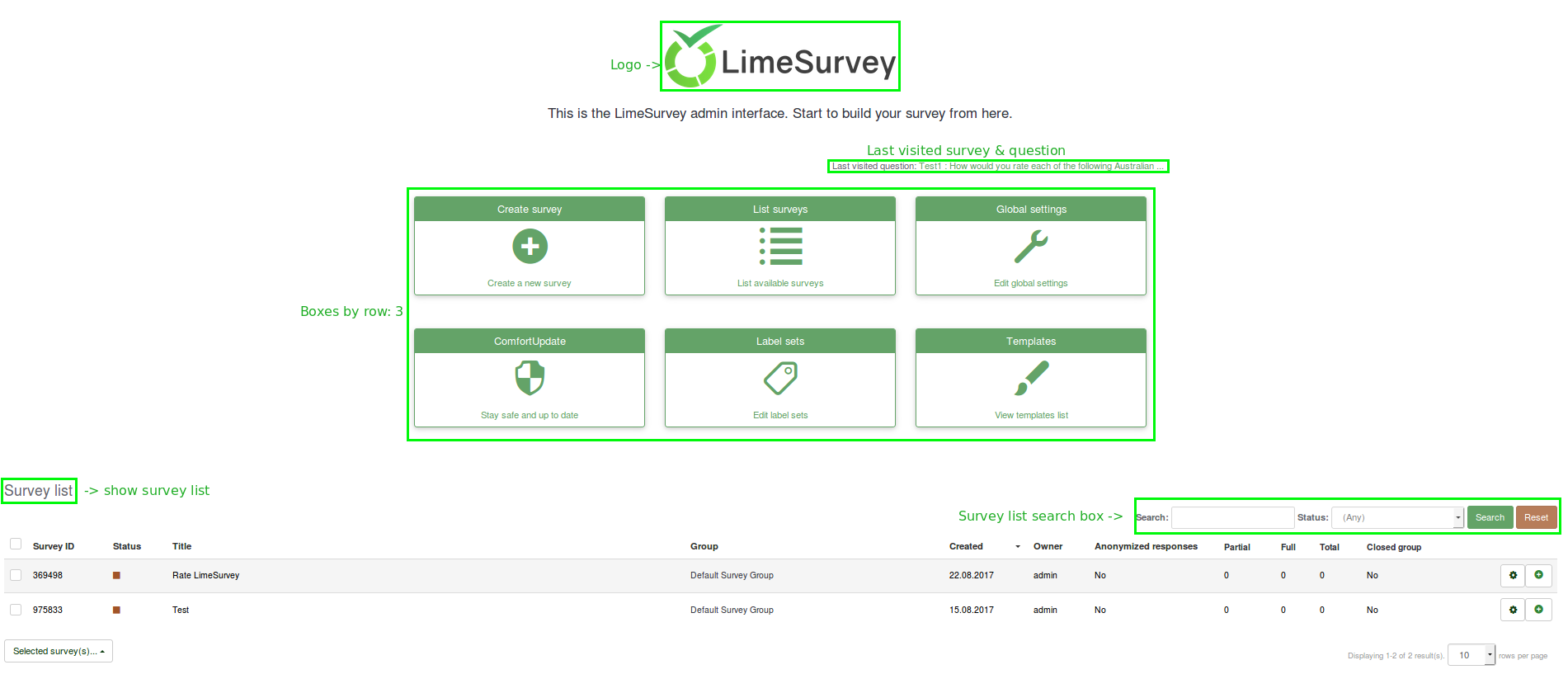
Boxes
The LimeSurvey installation comes by default with six boxes created: Create survey, List survey, Global settings, ComfortUpdate, Label sets and Templates. They can be either edited (the green pen button) or deleted (the red trash button):
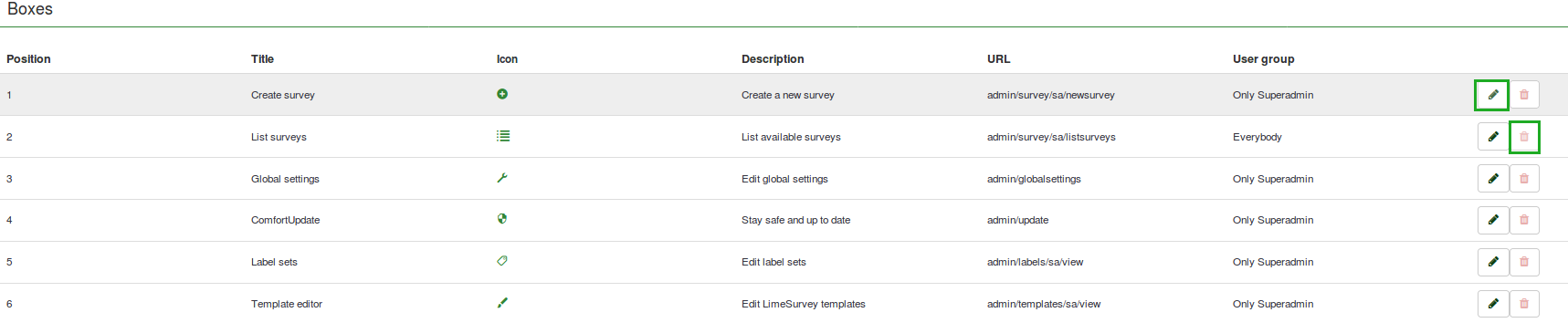
Create/Edit a box
To add a new box into the Boxes table, click Create a new box, located in the upper part of the screen:
.
Different fields have to be filled in:
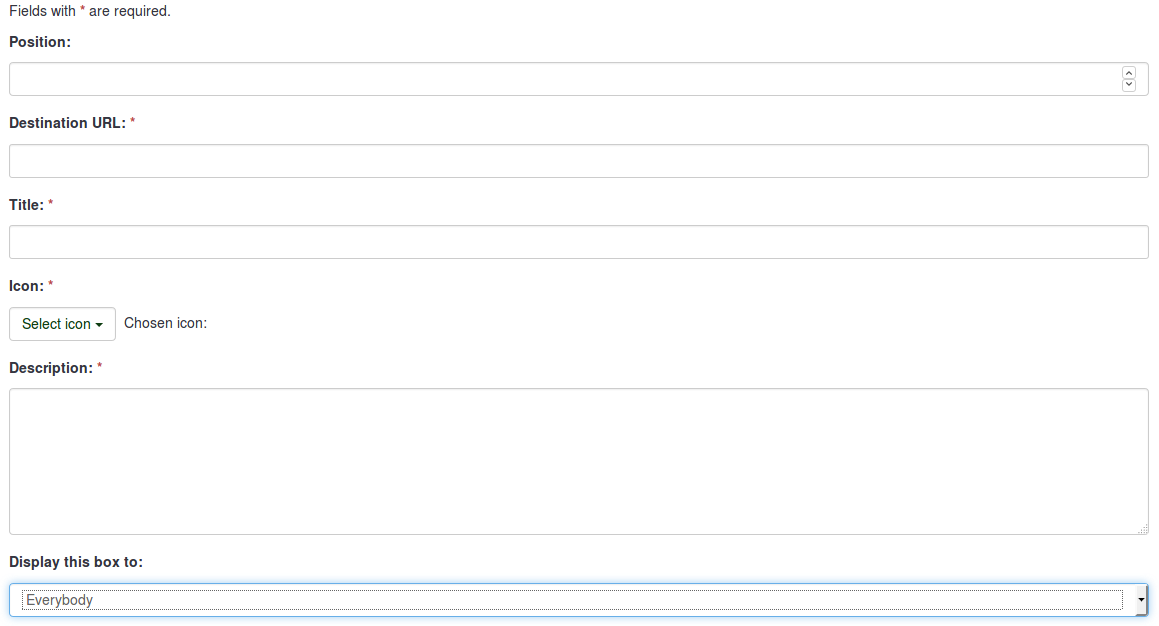
- Position: shows the box position (it is a numerical value)
- Destination URL: the link via which the respective option/function is accessed. For example, the destination URL to backup the entire database is admin/dumpdb
- Title: name of the box
- Icon: allows the user to select one of the LimeSurvey predefined icons
- Description: short description of the purpose of the box
- Display this box to: allows you to choose who can see the respective box
- Only admin : only the super administrator of the LimeSurvey installation can see those respective boxes
- Everybody : everyone who logs in the LimeSurvey installation can see those respective boxes, i.e. survey users defined in the User Control panel
- Nobody : nobody can see those boxes. It can be used when you would like to hide boxes from a specific user group for example
- Other user groups : a certain user group is allowed to see those boxes. To find out more about user groups, read our wiki on how to manage them
Once done, click the Save button that is located in the upper right part of the screen.
Reset to the default settings
If you want to reverse the changes that you made, click the Reset to default boxes button, located on the upper right side of the window. This would restore the default boxes.
Examples
I want to create a new box
- Access Home page settings from the Configuration dialog.
- Click Create new box, located in the upper right part of the window.
- Enter the requested information
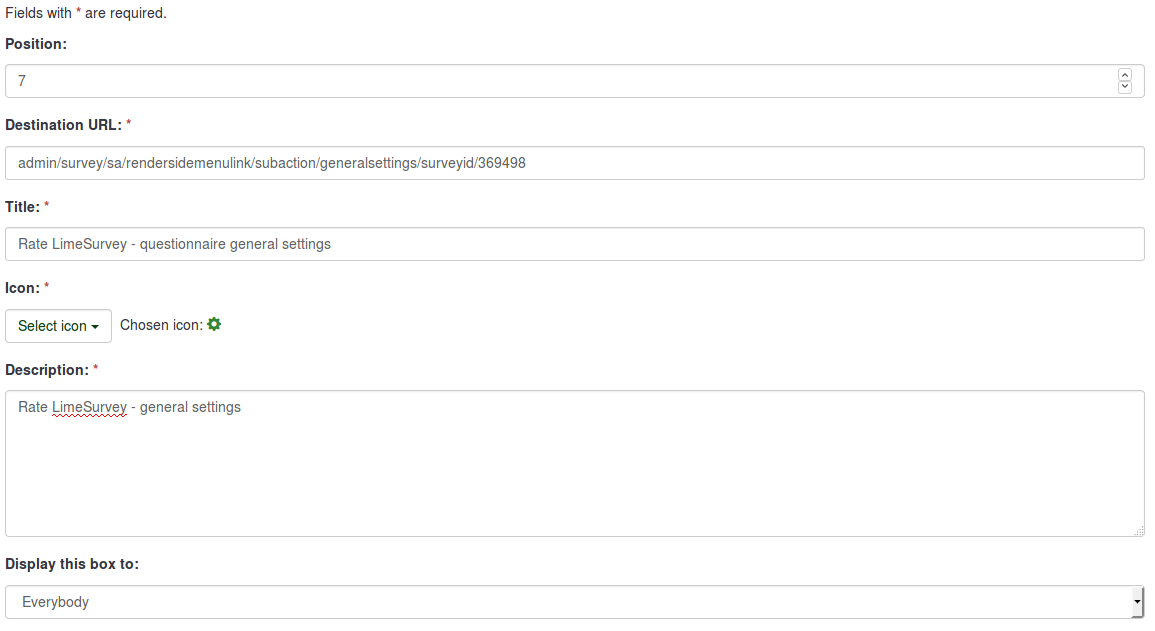
- Save the box and access the home page of your LimeSurvey installation.
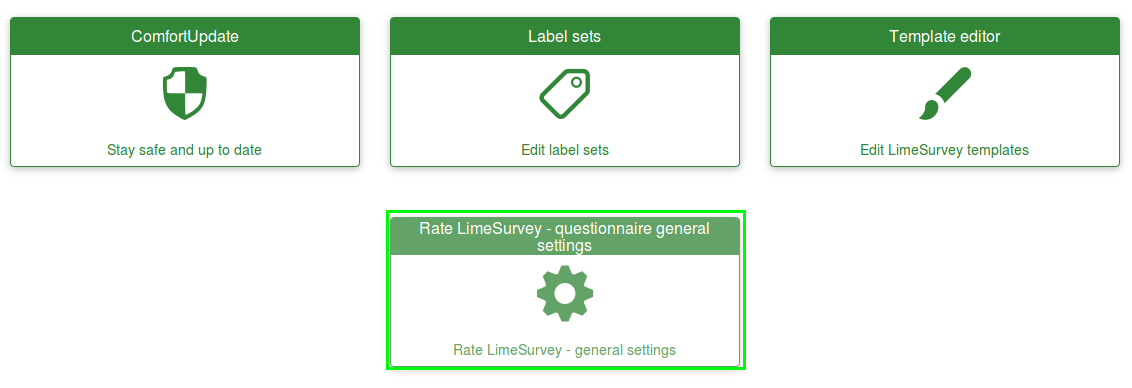
- Click the newly created box and check whether it is working or not (if not, recheck its destionation URL):