Tip vprašanja - Da-Ne
From LimeSurvey Manual
Kratek opis
Tip vprašanja zbira odgovore tipa "Da" ali "Ne".
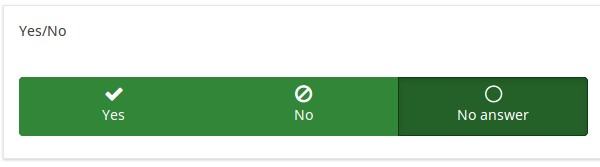
Glavne nastavitve
Obvezno
Opis
Ta možnost skrbnikom ankete omogoča, da od svojih anketirancev zahtevajo, da odgovorijo na določena anketna vprašanja. Če na obvezna vprašanja ne odgovorijo, anketiranci ne bodo mogli nadaljevati. Če imate vprašanje z več podvprašanji in zahtevate odgovor le na določena podvprašanja, uporabite atribut minimalni odgovor, ki se nahaja pod zavihkom Logika.
Razpoložljive možnosti
- Vklopljeno - na vprašanje je treba odgovoriti, preden lahko udeleženec nadaljuje na naslednjo stran - možnost odgovora 'Brez odgovora' ni nikoli prikazana.
- Soft - Če na vprašanje ni odgovorjeno, se ob poskusu nadaljevanja prikaže opozorilo naslednja stran - vendar se lahko udeleženec odloči, da opozorilo prezre in nadaljuje. Upoštevajte, da je možnost 'Brez odgovora' še vedno prikazana (če je aktivirana v nastavitvah predstavitve ankete)
- Izklopljeno (privzeto) - Vprašanje lahko ostane brez odgovora
Pogoj (prej "Enačba ustreznosti")
Opis
Če je rezultat pogoja »1« ali »true«, je vprašanje v kontekstu ankete »relevantno«, torej se prikaže anketirancu. Če ne, je vprašanje skrito. Vsako anketno vprašanje vam omogoča, da določite enačbo pomembnosti. Ta funkcija je naslednica pogojev in podpira veliko bolj zapleteno pogojno logiko.
Označevanje sintakse
Kadarkoli shranite pogoj, je ovrednoten in sintaktično poudarjen. Morebitne napake bodo označene z barvami, da jih boste lahko hitro odkrili in odpravili.

Veljavne vrednosti
- Kateri koli pogoj, ki uporablja sintakso ExpressionScript brez okoliških zavitih oklepajev.
Primeri
Tu so dobri primeri označevanja sintakse.
Napredne nastavitve
Randomization group name (random_group)
Description
It places the questions into a specified randomization group, all questions included in the specified group being displayed in a random order to the survey respondents.
You can find a sample survey using randomization group name in ExpressionScript sample survey.
Valid values
Just enter any string you like (for example: 'group1'). All question which have set the same string within the randomization group name box will have their place in the survey randomized (=randomly exchanged among each other).
Preview
To preview the questions use the preview survey instead of the preview question group function, as the second has been reported to not show the questions in a randomized order.
Description
If enabled, the question will always be hidden - it will not be displayed to the survey participants. This function can be used in the following scenarios:
- If you wish to prefill a question with a URL and you want not to have it displayed on the screen. This overrides any conditions used within the survey because the respective question will not even be embedded on the page.
- If you wish to store or calculate a value on the fly via the ExpressionScript - Presentation.
Available options
- On
- Off (default)
SPSS export scale type (scale_export)
Description
This is used for SPSS export only. This attribute overrides the default scale guessed by SPSS. To learn what the different measurement scales do, please read the related SPSS documentation.
Available options
- Default (default)
- Nominal
- Ordinal
- Scale
Show in public statistics (public_statistics)
Description
This attribute allows the survey administrator to chose if a particular question results should be displayed to the survey participants after they submitted the survey.
The default setting for each question is 'Off' (=Do not show the question statistics to the respondents). You have to enable this for every single question if you want to show the survey statistics of that (those) particular question(s) to the survey participants after the survey submission.
Available options
- On
- Off (default)
Insert page break in printable view (page_break)
Description
This attribute is only active when you actually print a survey from the Printable View. It forces a page break before the question.
Available options
- On
- Off (default)