Type de question - Équation
From LimeSurvey Manual
Brève description


Ce type de question permet à l'auteur de créer une équation (par exemple, un calcul ou un rapport personnalisé) et de la sauvegarder dans une variable de base de données. Les équations peuvent utiliser n'importe quelle syntaxe prise en charge par ExpressionScript. Si vous gérez des valeurs numériques, assurez-vous d'utiliser le paramètre de question avancée « Nombres uniquement », comme expliqué ci-dessous.
Vous trouverez ci-dessous un exemple d'utilisation de ce type de question :


Exemple : Limesurvey_survey_BMIsample.lss.zip.
Modifier une équation
Utilisation du paramètre dédié
La meilleure façon d'éditer l'équation est d'utiliser un paramètre dédié : cela permet d'utiliser la même équation pour différentes langues, et d'être sûr qu'aucun HTML n'est intégré dans l'équation. Cela vous permet d'afficher une phrase complète à l'utilisateur mais de sauvegarder uniquement la valeur nécessaire dans la base de données : par exemple, mettez {weightkg/tall} dans le paramètre d'équation et affichez "Votre IMC est {self.NAOK}".
Si vous avez besoin d'une expression à l'intérieur : vous devez ajouter l'accolade.
Utilisation du texte de la question
Vous pouvez effectuer des modifications via l'éditeur HTML/WYSIWYG ou depuis la source HTML :
- Utilisation de l'éditeur WYSIWYG :
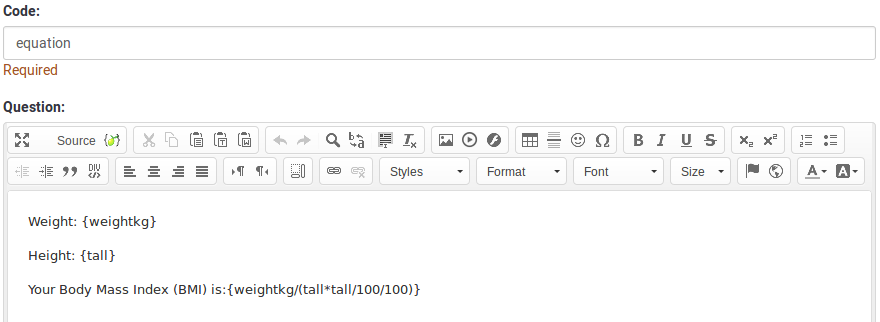
- À partir de la source HTML :

Les modifications dans le code source sont recommandées lorsque vous souhaitez enregistrer dans votre table de réponses un texte propre ou une valeur numérique propre. En modifiant la source, vous pouvez supprimer/supprimer tout code HTML pouvant affecter le processus de stockage.

Options générales
Affichage
Relevance help for printable survey (printable_survey_relevance_help)
Description
If you wish to print a survey, you can also print the relevance equations for each question. But, if you wish to offer instead an explanation rather than the expression on the printed form, fill in this box with the text explanation for the relevance equation.
Valid values
- Any text and/or numbers you wish to be displayed on the printable form.
Logique
Autre
Insert page break in printable view (page_break)
Description
This attribute is only active when you actually print a survey from the Printable View. It forces a page break before the question.
Available options
- On
- Off (default)
SPSS export scale type (scale_export)
Description
This is used for SPSS export only. This attribute overrides the default scale guessed by SPSS. To learn what the different measurement scales do, please read the related SPSS documentation.
Available options
- Default (default)
- Nominal
- Ordinal
- Scale
Numbers only (numbers_only)
Description
If you enable this option, the participant can only enter numbers in the text box(es).
For the equation question types, this setting indicates that the result could only be a number, not a string. This will guarantee proper calculations/conversions in follow-up equations regarding the decimal mark.
Behavior by question type
- Default: If the subject enters a value that is not a number, that value is immediately cleared from the text box so that the subject can enter an appropriate value.
- Array (Texts): If the numbers only option is disabled, the "Show totals for" and "Show grand total" options will be overruled, while the total text boxes will not be displayed.
- Equation: Enabling this option will force the equation results to be converted to a numeric value. If the equation result is not a number (and not blank), the equation will return NaN, being saved as an empty string in the response table.
Available options
- On
- Off (default)
Statistiques
Display chart (display_chart)
Description
This attribute allows the survey administrator to choose if a chart that contains the question results should be displayed to the survey participants after they filled out the survey.
- public statistics survey setting from the presentation & navigation settings
- show graphs survey setting from the presentation & navigation settings
- public statistics question attribute, and
- display chart question attribute.
Available options
- On
- Off (default)
Chart type (chart_type)
Description
This attribute allows the survey administrator to choose which type of chart will be displayed to the respondent once he/she finished filling out the survey.
Available options
- Bar chart
- Pie chart
- Radar
- Line
- PolarArea
- Doughnut
Catégorie : Types de questionsCatégorie : Questions masquées