Bài thuyết trình
From LimeSurvey Manual
Giới thiệu
Tại đây, bạn có thể chỉnh sửa cài đặt liên quan đến bản trình bày và điều hướng của khảo sát của mình. Những thay đổi này tác động đến cách trình bày khảo sát cho những người tham gia khảo sát. Ví dụ: bạn có thể chọn hiển thị số lượng câu hỏi khi bắt đầu khảo sát, thanh tiến trình hoặc số liệu thống kê hiện tại của khảo sát sau khi hoàn thành, ....
Để truy cập bảng trình bày, hãy điều hướng đến trang chủ khảo sát của bạn và trong tab Cài đặt, chọn Bản trình bày.
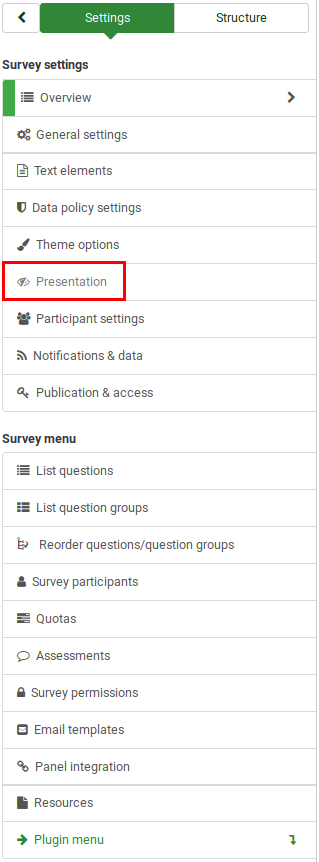
Bảng trình bày
Các tùy chọn sau có thể được tìm thấy trong bảng này:
Độ trễ điều hướng (giây)
Nó hiển thị số giây trước khi các nút trước, tiếp theo và gửi được bật. Nếu không được chỉ định, tùy chọn sẽ sử dụng giá trị mặc định là "0" (giây).
Hiển thị chỉ mục câu hỏi / Cho phép nhảy
Chỉ mục câu hỏi có thể được hiển thị trong khảo sát nếu chức năng này được bật, cho phép người dùng chuyển từ nhóm câu hỏi này sang nhóm câu hỏi khác. Bạn có thể chọn như sau:
- Disabled : Nếu tùy chọn này được chọn, không có chỉ mục nào được hiển thị trong khảo sát;
- Incremental : Nếu tùy chọn này được chọn, các nhóm câu hỏi sẽ được hiển thị dần dần trong menu chỉ mục trên trang khảo sát. Bạn chỉ được phép "nhảy" đến các nhóm câu hỏi đã được truy cập/truy cập trước đó;
- Full : Cho phép chuyển từ nhóm câu hỏi này sang nhóm câu hỏi khác thông qua menu chỉ mục.
Hiển thị Tên nhóm và/hoặc Mô tả nhóm
Cuộc khảo sát của bạn sẽ hiển thị cho những người tham gia khảo sát tên và/hoặc mô tả nhóm cho các nhóm câu hỏi.
Show Question Number and/or Code
What is to be shown to the survey participants - the question number and/or the question code, both or none. The number of the questions is shown at the moment a participant wishes to start the survey, while the question code is shown next to each survey question.
Show "No Answer"
When a radio button or select type question that contains editable answers (e.g.,: list & array questions) has the Show "No answer" enabled and is also not mandatory, an additional entry "No answer" is displayed for each subquestion. This way, the participants can choose not to answer the respective question/subquestion. As a survey administrator, the following two options are available:
- On : If this option is selected, the participants can choose the "no answer" option when it comes to selecting an answer for a non-mandatory question.
- Off : If selected, the "no answer" option will not be displayed as a possible answer for any non-mandatory question.
Show "There Are X Questions In This Survey
Shows the total number of questions in your survey.
Show Welcome Screen
If turned off, the welcome text message will no longer be displayed at the beginning of the survey.
If enabled, users can navigate backward and change his or her previous answers.
.
Show On-screen Keyboard
If turned on, an on-screen keyboard will be displayed when answering questions that require typing in information.
Show Progress Bar
Shows survey participants a progress bar that emphasizes how much of the survey has been completed and how much is left to be completed.
Participants May Print Answers
If turned on, survey participants can choose at the end of the survey to print their answers.
Public Statistics
A link to a set of current survey statistics will be shown at the end of the survey if this option is enabled.
Show Graphs in Public Statistics
If enabled, graphs will also be shown in the public statistics at the end of the survey. Please note that the "Public statistics option" has to be enabled to allow the survey participants see the graphs in the public statistics.
Automatically Load URL When Survey Complete
The end URL becomes a redirect link once the survey is completed if this option is turned on.