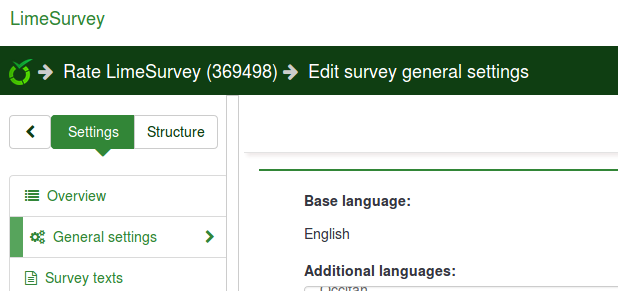Home page settings/ro: Difference between revisions
From LimeSurvey Manual
Maren.fritz (talk | contribs) (Created page with "*'''Afișează sigla''': dacă este dezactivat, logo-ul situat deasupra casetelor dispare (valoarea implicită este 'Activat') *'''Afișează ultimul sondaj și întrebare viz...") |
Maren.fritz (talk | contribs) (Created page with "Faceți clic pe „Salvați setările casetelor” după ce ați terminat. Dacă totul este pornit, pagina de pornire ar trebui să arate astfel: File: Home page view.png") |
||
| Line 22: | Line 22: | ||
*'''Orientarea casetei'''{{NewIn|3.0}}: Sunt disponibile trei opțiuni: ''stânga la dreapta'', ''dreapta la stânga'', ''centrat'' | *'''Orientarea casetei'''{{NewIn|3.0}}: Sunt disponibile trei opțiuni: ''stânga la dreapta'', ''dreapta la stânga'', ''centrat'' | ||
Faceți clic pe „Salvați setările casetelor” după ce ați terminat. Dacă totul este pornit, pagina de pornire ar trebui să arate astfel: | |||
[[File: Home page view.png]] | [[File: Home page view.png]] | ||
Revision as of 09:59, 31 October 2023
General
Pagina Setări paginii de pornire permite utilizatorilor să-și personalizeze pagina de pornire: Configurare-> Setări -> Pagina de pornire setări
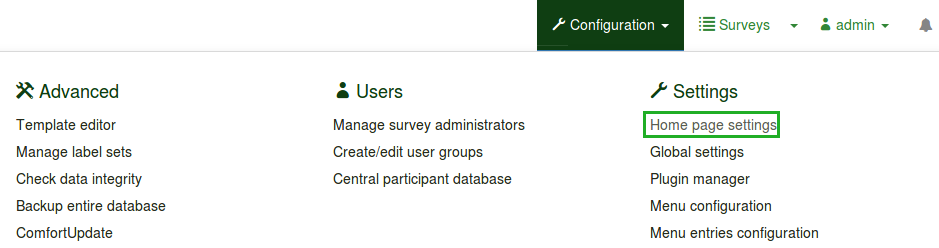
Pe lângă editarea setărilor paginii de pornire, pot fi create casete noi (pentru diferite grupuri de utilizatori) pentru a facilita gestionarea instalării LimeSurvey.
Setări pentru pagina de pornire
Sunt disponibile următoarele setări pentru pagina de pornire:

- Afișează sigla: dacă este dezactivat, logo-ul situat deasupra casetelor dispare (valoarea implicită este 'Activat')
- Afișează ultimul sondaj și întrebare vizitate : „Activat” în mod implicit. Afișează ultima întrebare și sondaj vizitat, bara aflându-se între logo și casete
- Afișează lista de sondaje: Valoarea implicită este 'Off'. Dacă o comutați pe „Activat”, va apărea o listă de sondaje sub casetele de pe pagina de pornire
- Afișați caseta de căutare pe lista de sondaje: Dacă este bifată „Dezactivat”, caseta de căutare va să nu fie afișate în lista de sondaje. Vă rugăm să rețineți că această opțiune nu are niciun efect asupra paginii dvs. de pornire dacă opțiunea „Afișați lista de sondaje” nu este activată
- Dacă este activat, containerul din jurul fiecărei cutii devine mai mic (funcție utilă când sunt adăugate mai multe casete pe pagina dvs. de pornire)
- Cutii după rând: numărul de casete pe care l-ați place să aibă pe fiecare rând. Numărul implicit este '3'
- Box offset (Obsolete since 3.0): Box offset este o funcție care ajută utilizatorii să centreze casetele. De exemplu, dacă utilizați 15 casete, puteți utiliza funcția „box offset” pentru a le aranja mai bine în pagina dvs. de pornire. Această funcție nu mai există în LimeSurvey 3.0 (și versiunile ulterioare), deoarece casetele sunt centrate automat
- Orientarea casetei (New in 3.0 ): Sunt disponibile trei opțiuni: stânga la dreapta, dreapta la stânga, centrat
Faceți clic pe „Salvați setările casetelor” după ce ați terminat. Dacă totul este pornit, pagina de pornire ar trebui să arate astfel:
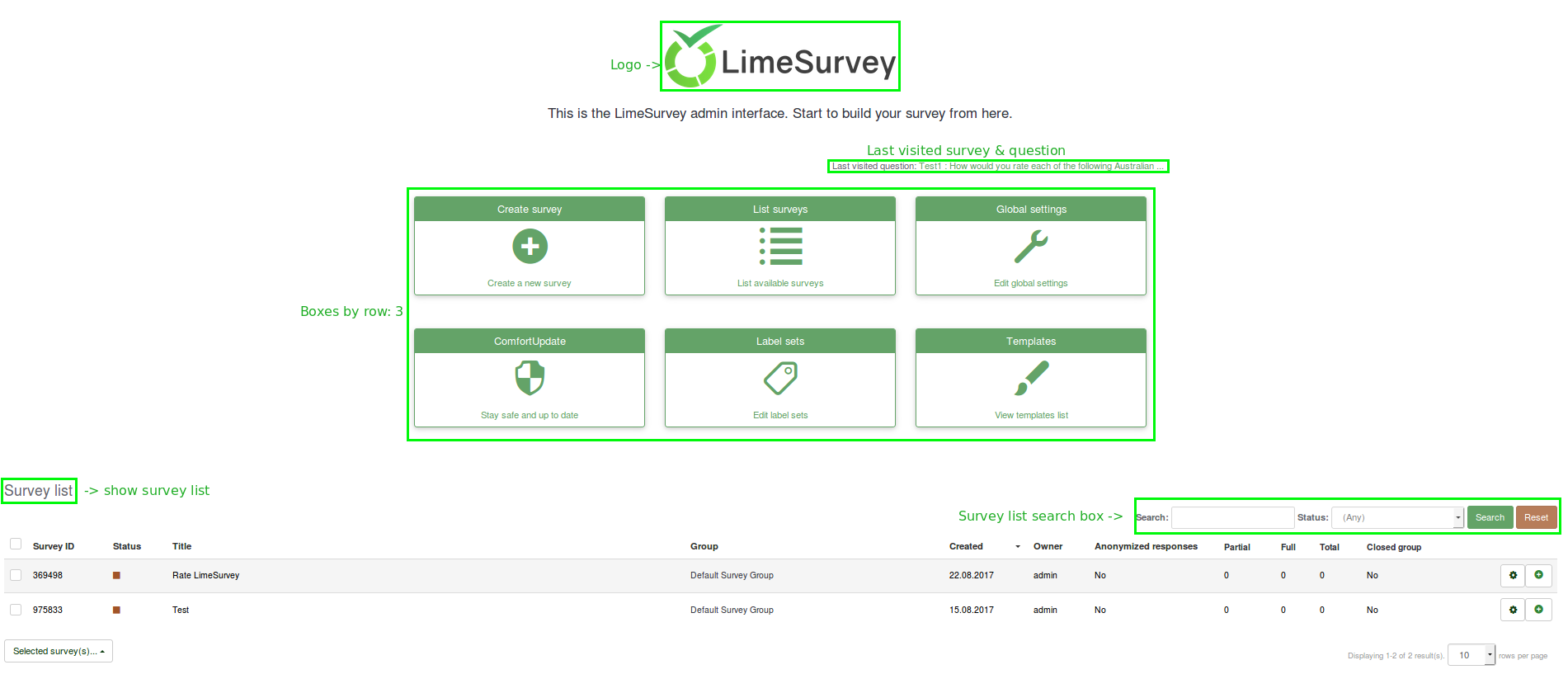
Boxes
The LimeSurvey installation comes by default with six boxes created: Create survey, List survey, Global settings, ComfortUpdate, Label sets and Templates. They can be either edited (the green pen button) or deleted (the red trash button):
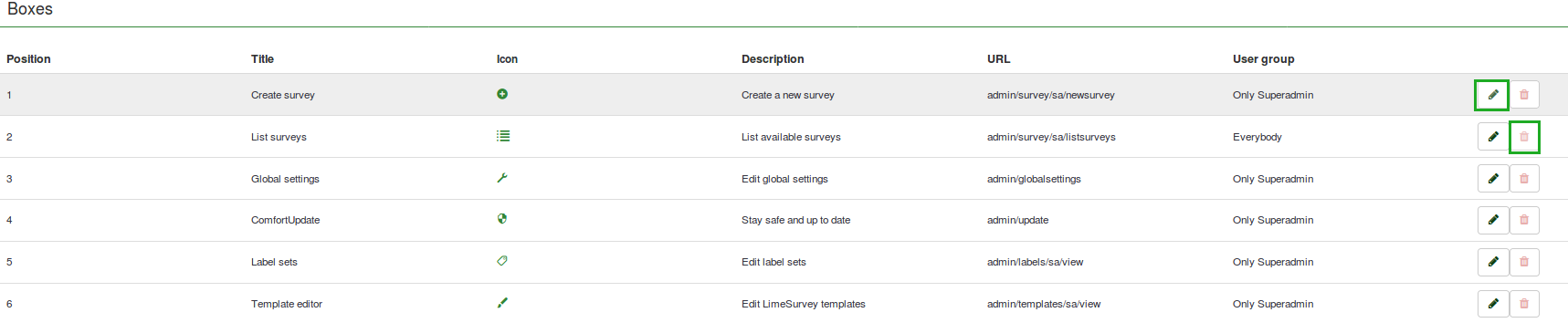
Create/Edit a box
To add a new box into the Boxes table, click Create a new box, located in the upper part of the screen:
.
Different fields have to be filled in:
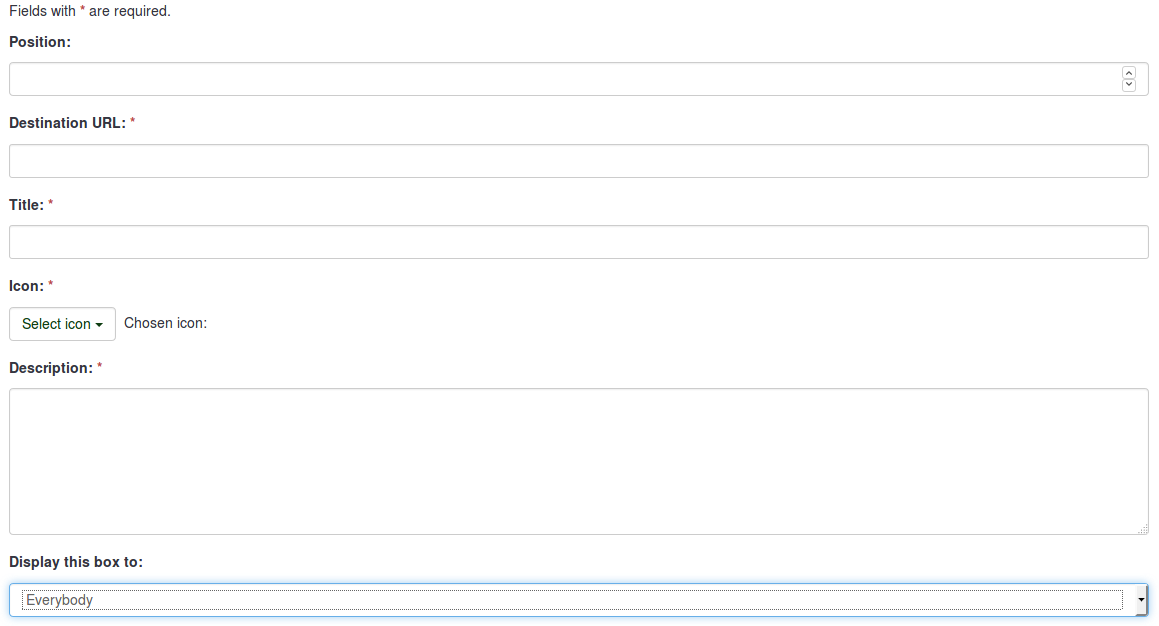
- Position: shows the box position (it is a numerical value)
- Destination URL: the link via which the respective option/function is accessed. For example, the destination URL to backup the entire database is admin/dumpdb
- Title: name of the box
- Icon: allows the user to select one of the LimeSurvey predefined icons
- Description: short description of the purpose of the box
- Display this box to: allows you to choose who can see the respective box
- Only admin : only the super administrator of the LimeSurvey installation can see those respective boxes
- Everybody : everyone who logs in the LimeSurvey installation can see those respective boxes, i.e. survey users defined in the User Control panel
- Nobody : nobody can see those boxes. It can be used when you would like to hide boxes from a specific user group for example
- Other user groups : a certain user group is allowed to see those boxes. To find out more about user groups, read our wiki on how to manage them
Once done, click the Save button that is located in the upper right part of the screen.
Reset to the default settings
If you want to reverse the changes that you made, click the Reset to default boxes button, located on the upper right side of the window. This would restore the default boxes.
Examples
I want to create a new box
- Access Home page settings from the Configuration dialog.
- Click Create new box, located in the upper right part of the window.
- Enter the requested information
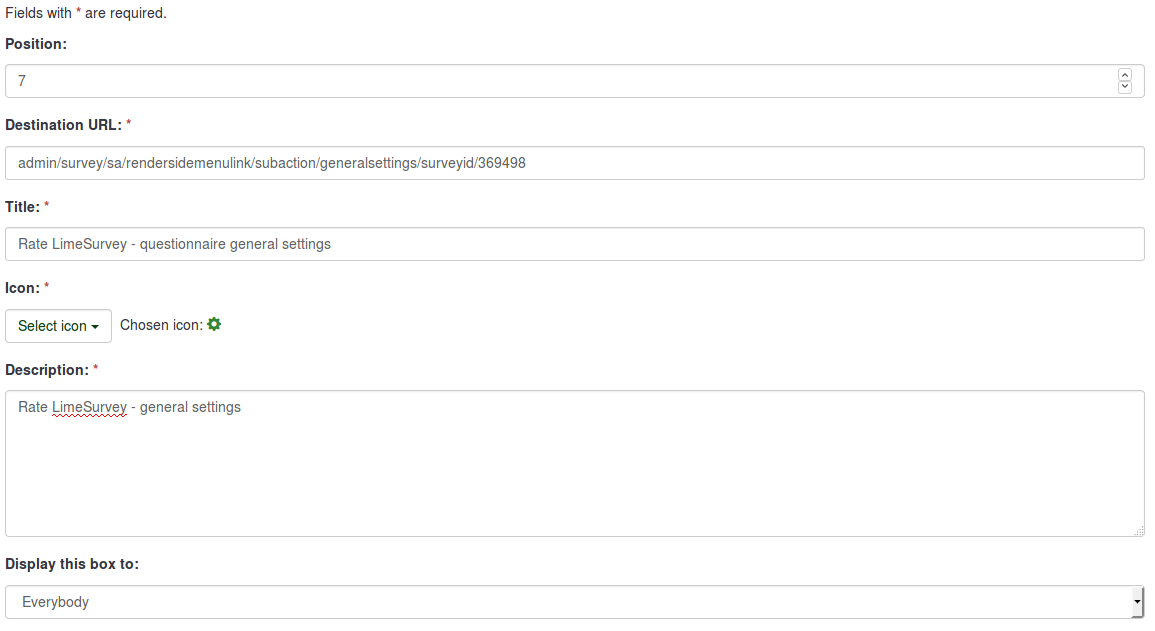
- Save the box and access the home page of your LimeSurvey installation.
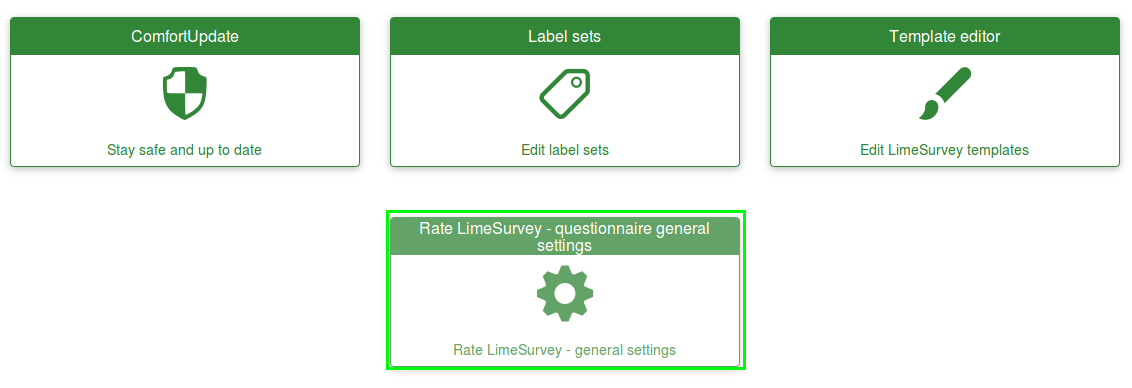
- Click the newly created box and check whether it is working or not (if not, recheck its destionation URL):