ComfortUpdate
From LimeSurvey Manual
General
La herramienta LimeSurvey ComfortUpdate es una nueva función incluida a partir de la versión 1.87 y está pensada para actualizar su instalación de LimeSurvey de forma automática con un par de clics de ratón, en vez de tener que realizar una actualización manual. ComfortUpdate es un servicio en pruebas, lo que significa que en algún momento tendrá que pagar una pequeña cuota para comprar una clave de actualización valida durante un cierto período de tiempo. En la actualidad la función ConfortUpdate todavía esta en periodo de prueba y por eso es gratuita.
In order to use and test ComfortUpdate, you have to sign up on LimeSurvey to receive a free trial key. After that trial key has expired you can either buy one of our premium packages or update your installation manually.
Requisitos
El único requisito para poder utilizar ComfortUpdate es que su PHP debe estar compilado con soporte para ZLib lo que suele ser habitual - vea la documentación de PHP y ZLib para más información [1].
Your server must be able to connect by SSL to update.limesurvey.org and update-data.limesurvey.org to use the ComfortUpdate tool. If you have problems with this and get error messages such as 10060 could not connect to the host 'update.limesurvey.org', you will have to tweak/edit your proxy/firewall security settings or ask your server administrator for further guidance and help.
Utilización de ConfortUpdate.
La función de actualización de LimeSurvey debería ser segura incluso cuanto tiene encuestas activas o ejecutándose.
- Vaya a la página Global settings,seleccione la primera pestaña y haga clic en el botón buscar actualizaciones.
- Si se ha encontrado una actualización, LimeSurvey mostrará un nuevo vínculo que apunta a la nueva actualización. Haga clic sobre el nuevo vínculo para comenzar el proceso de actualización.
- Si nunca ha utilizado ComfortUpdate antes o su clave de actualización no es valida se le pedirá que introduzca una clave de actualización. Durante el periodo de prueba de ComforUpdate puede utilizar la clave predeterminada durante un periodo de tiempo ilimitado.
- En el segundo paso LimeSurvey comprobará los directorios de la aplicación para ver si tienen los permisos necesarios para proceder con la instalación y le mostrará también un log con los cambios entre la versión instalada y la nueva versión disponible.
- Una vez solventado cualquier problema con los permisos podra continuar con el siguiente paso.
- En este paso su base de datos (solo en caso de que utilice MySQL) y sus archivos se guardarán en el directorio /tmp dentro del directorio de instalación de LimeSurvey. Asegúrese de mover esos archivos despues de actualizar la aplicación a una nueva ubicación. Los nombres de los archivos son un poco crípticos de pero mejor prevenir que curar, si no mueve estos archivos a otra ubicación, normalmente se eliminan después de algún tiempo. Si no utiliza LimeSurvey con MySQL, utilice cualquiera de las herramienta disponibles de copia de seguridad para su servidor de base de datos .
- El último paso es descargar el paquete de actualización (que es un paquete que solo contiene los archivos que han sufrido modificaciones, con lo cual el tamaño de este paquete es siempre de menor) y actualizar sus archivos.
- Listo!
- Find the Update button
- For the older LimeSurvey versions, go to the Global Settings Icon, select the first tab, and click on the Updates button
- For the recent Limesurvey versions, you may find the ComfortUpdate button in the Configuration dialog, under the Advanced tab:
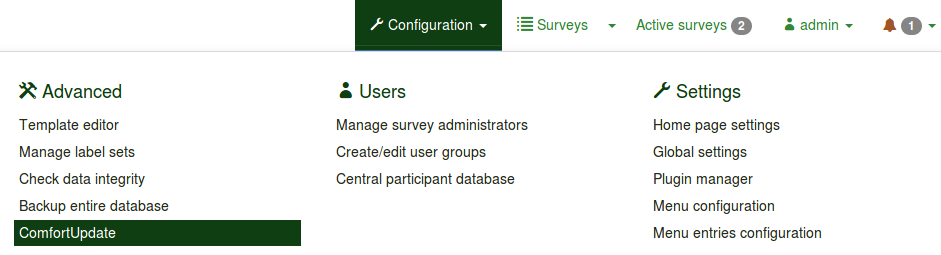
- The ComfortUpdate screen will display an update link if a new version of LimeSurvey is available. If not, click “Check now” to see if a new update is available
- If an update is found, LimeSurvey will display a link to allow you to update. Click on this to begin updating
- If you have never used ComfortUpdate before or the ComfortUpdate upgrade key is not valid, you will be asked to enter an upgrade key. Use the default key for free updates during the trial period

- LimeSurvey will now verify your installation directory to check if the appropriate permissions are set to allow an update. A list of proposed changes will be displayed
- If there are any problems, you must correct them at this point and then proceed to the next step
- The ComfortUpdate will now make a backup of your database (if you use MySQL) and save your old installation files in the /tmp directory. If you use a different database, you should backup your database manually before proceeding
ComfortUpdate will now update your installation to the latest version, updating also the database in order to reflect the new (possible) changes.
Disabling ComfortUpdate
If you want to disable ComfortUpdate in order not to get the New release available popup messages after each new release, you can add the following option to your "config.php" file (which is located in /limesurvey/application/config):
'updatable' => false
Known problems
Blank page on step 3
If you get a blank page on step 3, it usually means that the memory limit of your PHP configuration is set too low. During that step, LimeSurvey tries to create a database backup and a file backup (of the files that will be replaced).
Using a proxy server to connect to update.limesurvey.com
If you are behind a proxy, you may have to adjust some settings to be able to use ComfortUpdate. In LimeSurvey 2.05 (later than build 140404), you can set the details of your proxy server in the configuration file (see the general settings wiki).
For earlier versions, you have to edit the http.php file in your LimeSurvey installation. Have a look at the variables in the first lines of this file in a text editor and add values if needed.
Example: Connect to a proxy server 111.111.111.111 port 1234 without authentication and edit the following lines to look like:
var $proxy_host_name="111.111.111.111"; var $proxy_host_port=1234;
Depending on your version, you will find the file either in /admin/classes/ or in /application/libraries/admin/http/. There are pre-coded variables within the file. Therefore, only details of your proxy are needed. If your installation is running unusually slow, wrong proxy settings may be the cause.